Enabling Native Amazon Connect Silent Monitoring and Barge-In
Enabling Native Amazon Connect Silent Monitoring and Barge-In
ConnectPath now supports Native Amazon Connect Silent Monitoring and Barge-In. Before the introduction of this feature, ConnectPath supported Custom Monitoring and Whisper, which was specific to ConnectPath. Native Amazon Connect Silent Monitoring and Barge-In might be preferable to the Custom Monitoring and Whisper capabilities implemented in ConnectPath as it utilizes the familiar Engage user interface to control the session and utilizes existing Amazon Connect infrastructure, which may be preferrable in certain customer configurations. ConnectPath will automatically detect the Instance Configuration and Amazon Connect User Permissions prior to displaying these options and regardless of which of the options is preferred, the User Permission for Silent Monitor must also be enabled.
To get started, you will want to check that the User Permission has been set for the users you wish to be able to either approach (referred to as supervisors throughout this document):
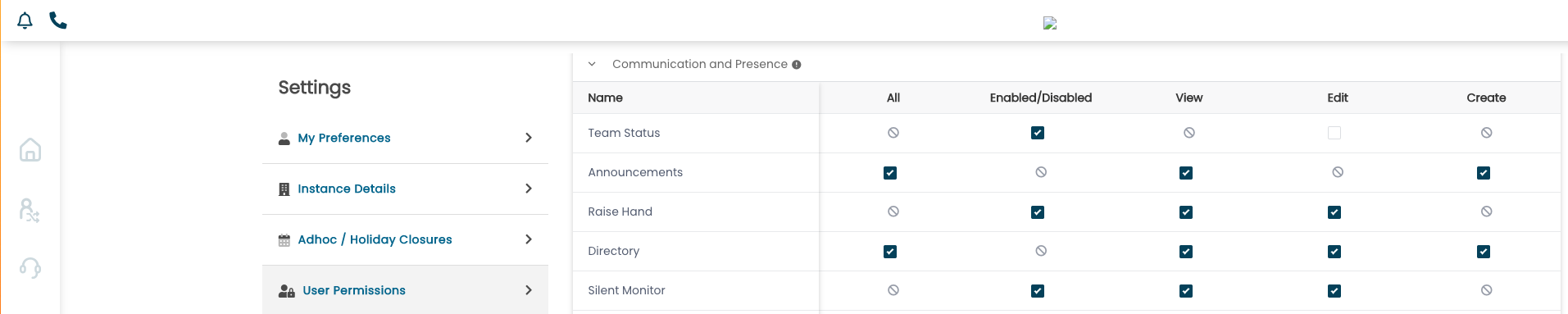
Upon enabling this permission, supervisors will see the following when right-clicking on an agent, on a call, under the Team Status drawer. Note that two options are present, Silent Monitor and Whisper Coach, which indicates the permission was set correctly but either the Amazon Connect Instances does not have Monitor and Barge-In enabled or the supervisor is not in an Amazon Connect Security Profile that enables access to these features:
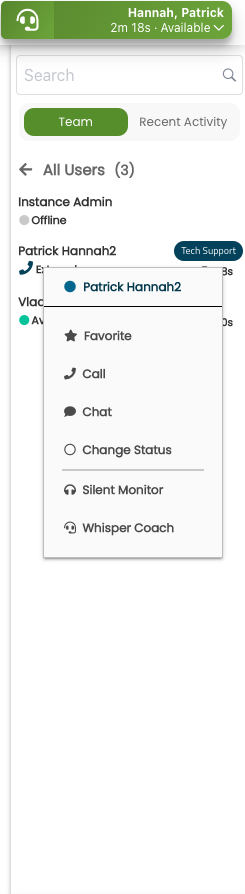
To enable these features, you’ll first need to enable the Native Amazon Connect Monitoring and Barge-In capabilities by going to the AWS Console, selecting the Amazon Connect Instance you wish to enable this feature on, and checking the box under Enhanced calling and monitoring capabilities labeled “Enable Multi-Party Calls and Enhanced Monitoring”. Enabling this will also enable your Amazon Connect Instance to support Multi-Party Calling, which ConnectPath will take advantage of within the Engage page. Depending on the vintage of your Amazon Connect Instance, you may have additional steps you will need to follow, which are covered under https://docs.aws.amazon.com/connect/latest/adminguide/monitor-barge.html.
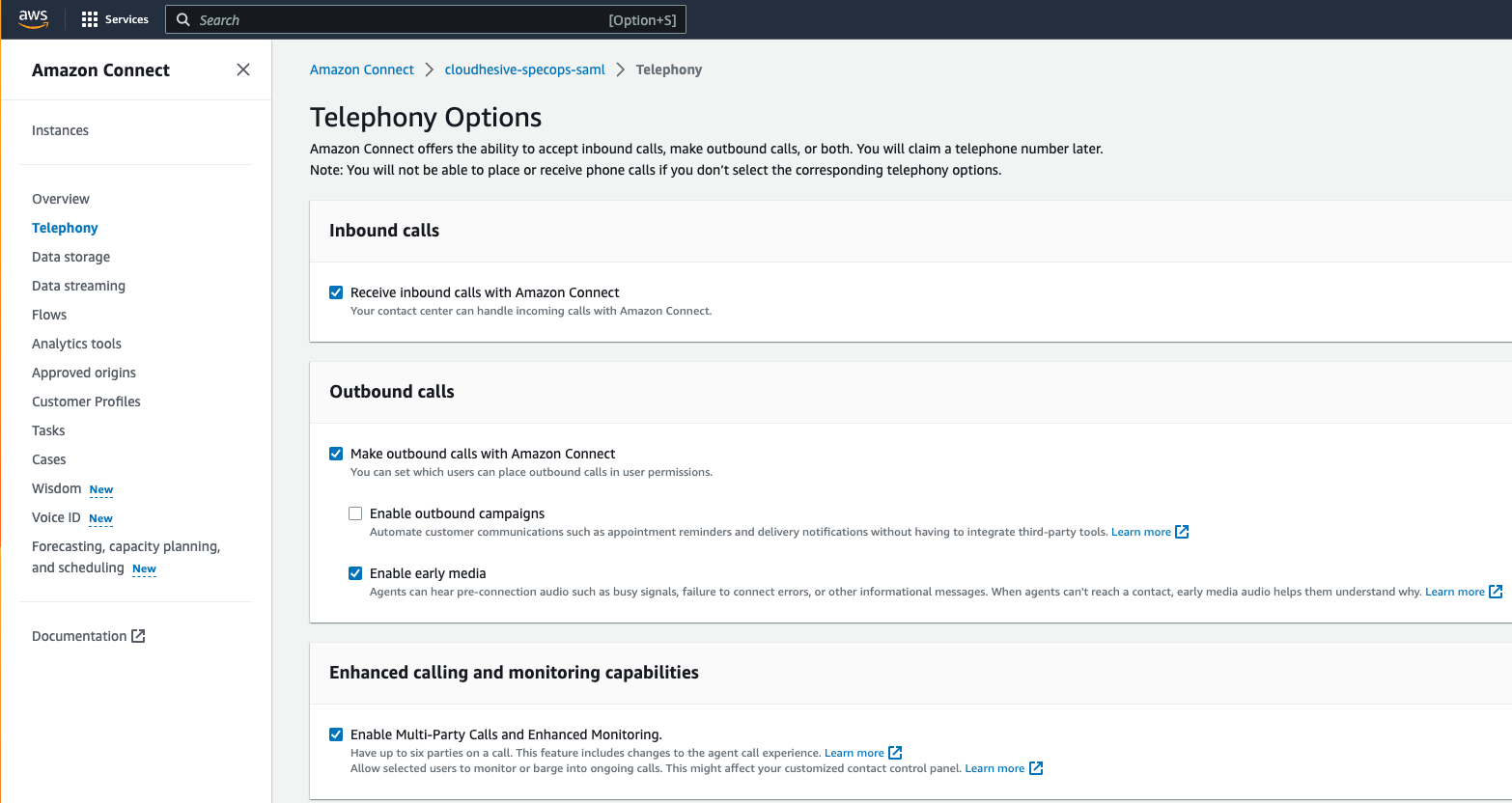
Supervisors who wish to use this feature will also need their Amazon Connect Security Profile(s) updated to provide permissions to Real-time contact monitoring and Real-time contact barge-in:
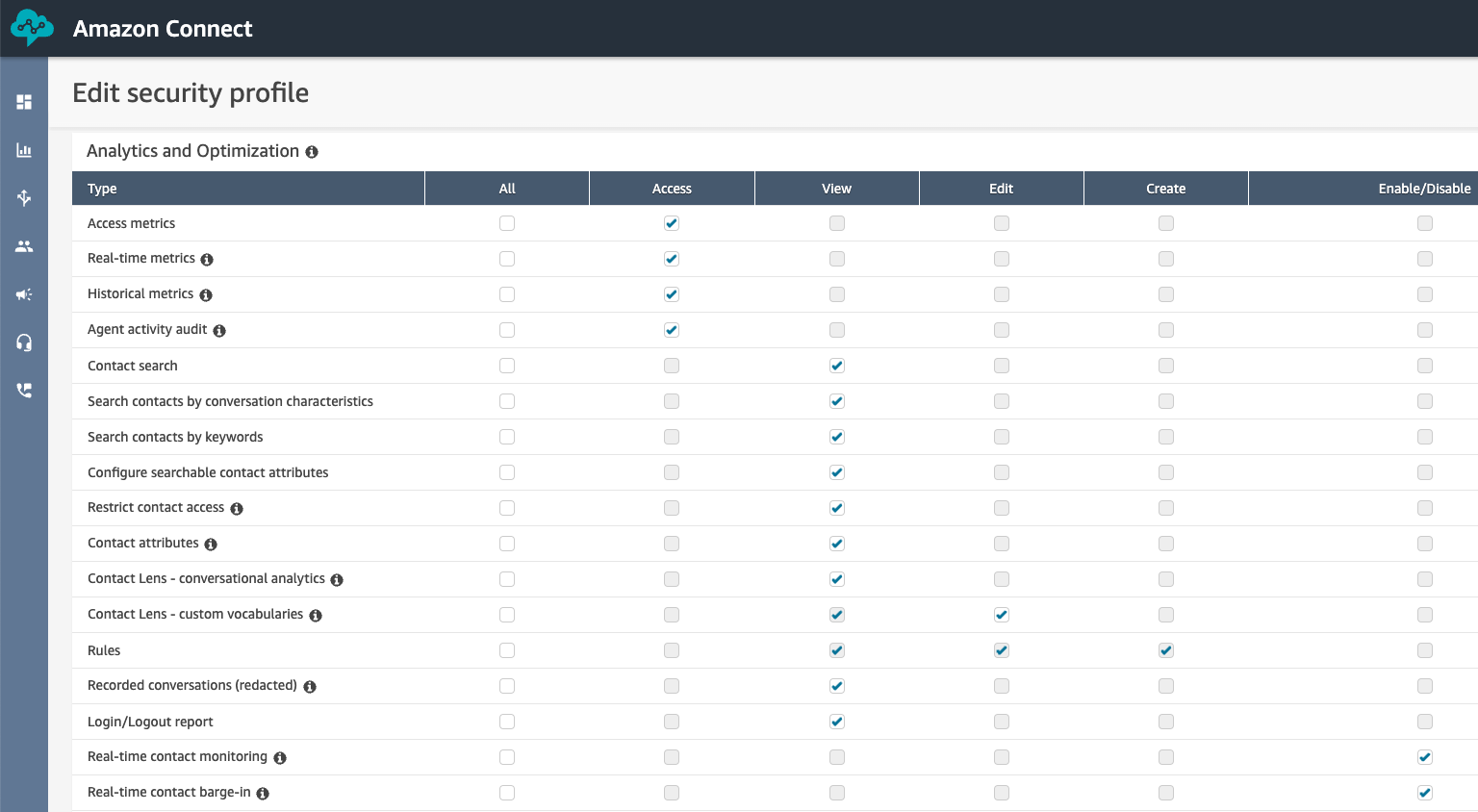
After both changes have been made, when a supervisor right clicks on a user who is on an active call in the Team Status Drawer, the options will be different. In this case, Silent Monitor/Barge and Whisper Coach are displayed instead. Selecting Silent Monitor/Barge will utilize the Native Amazon Connect functionality whereas Whisper Coach will utilize the Custom ConnectPath functionality:
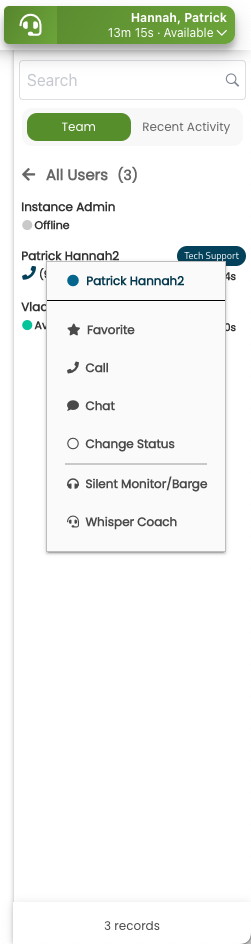
Upon Clicking Silent Monitor/Barge, the supervisor will see the following on the Engage Page, receive an Auto-Accepted Contact and be placed in a busy status:
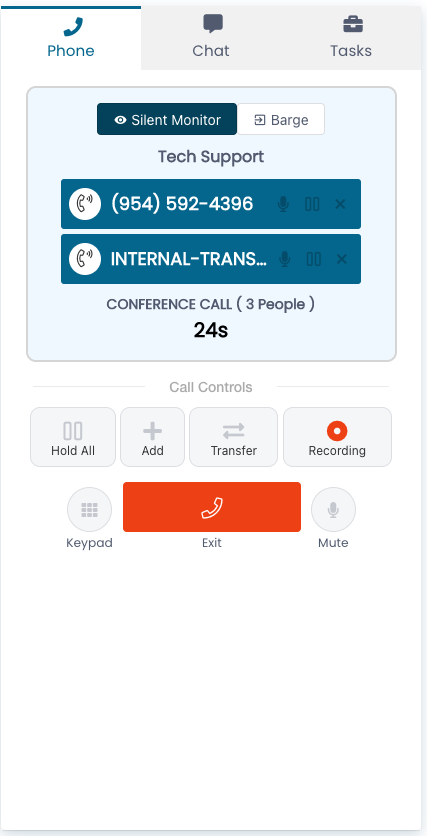
The supervisor may then click Exit to end the Silent Monitor session or Barge to introduce themselves into the call, as if they were conferenced in. Upon clicking Barge, the supervisor will see the following options:
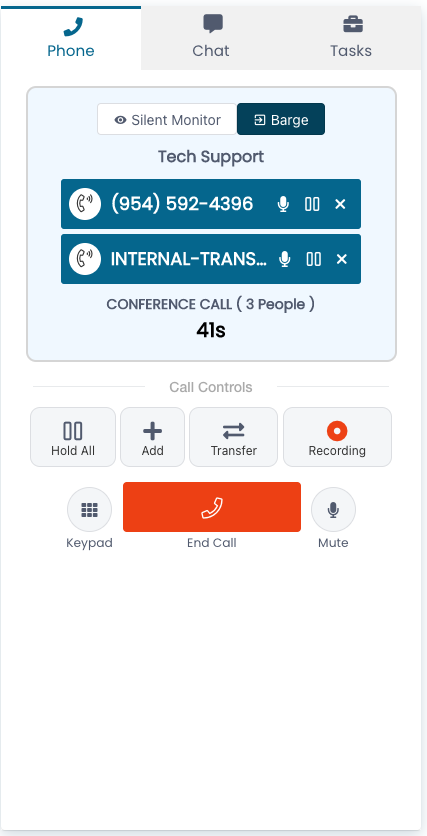
Note that Exit turns into End Call, and additional options are enabled for the supervisor, again, enabling them to participate in the call as if they were conferenced in.
When the supervisor enables Barge, the agent will note their Engage page changes as well, again, as if the supervisor were conferenced in, however, the agent may proceed to handle the call as if it were any other conference call and additional actions are not required on behalf of the agent:
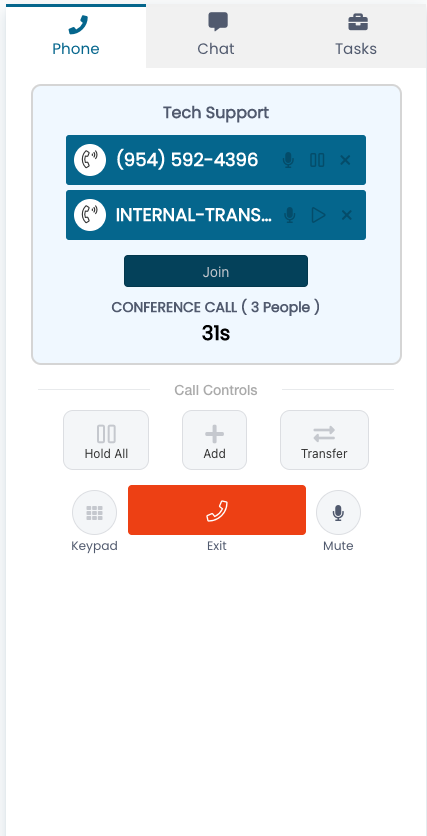
That concludes the configuration and usage of the Native Amazon Connect Monitoring and Barge-In capabilities.