Post Contact Surveys
ConnectPath supports the ability for privileged users to create and maintain one or more post contact surveys with one or more numeric value question/response pairs. Definition of these surveys is done within ConnectPath, and at the completion of the definition or update to the survey, a Contact Flow is created or updated in Amazon Connect, allowing it to be linked to existing Contact Flows. As responses are gathered from customers, that data is stored in the Contact Trace Record as a set of Attribute Key/Value pairs and can be seen in both the Activity Search and specialized reporting dashboards on the home screen. To setup and review the responses, you may follow the below steps.
Under Settings, go to Post Call Surveys and click New Survey:
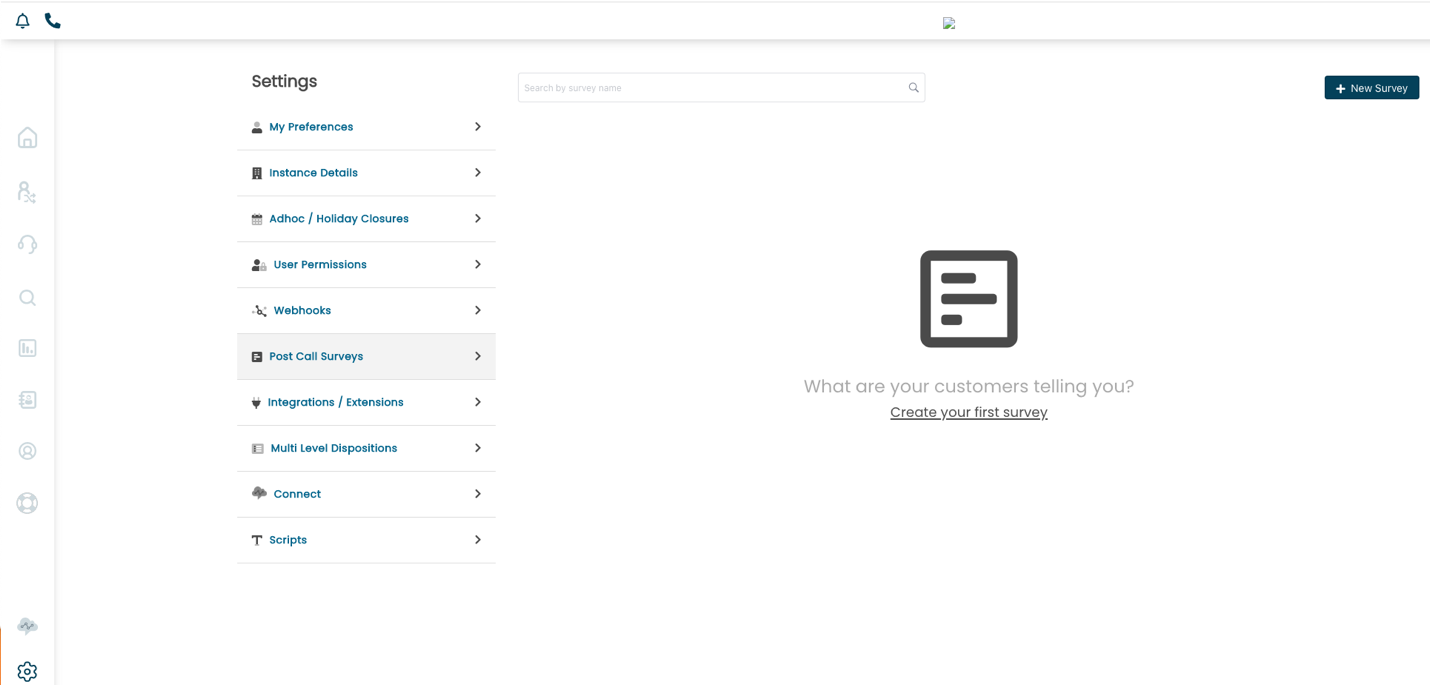
From here you may give your Survey a Name, Description and Identifier, the latter is used in the Attribute key/value pairs previously described. When you are ready to create or update the Contact Flow, you can click Yes and then Save:
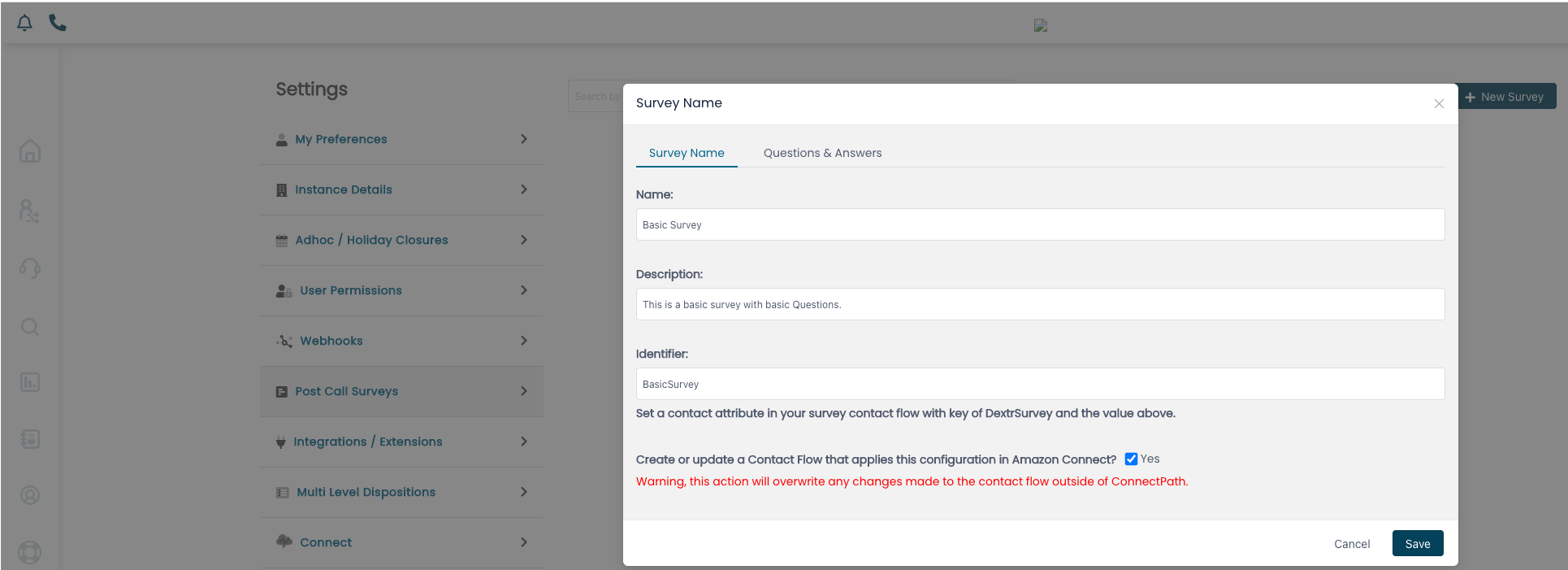
After you have defined the basics of the Survey you can go to the Questions & Answers tab and from here type your questions (which will be played back to the customer via Text to Speech using Polly, and the potential responses (also read via Text to Speech) and their corresponding values. You may add one or more questions and/or answers under this tab:
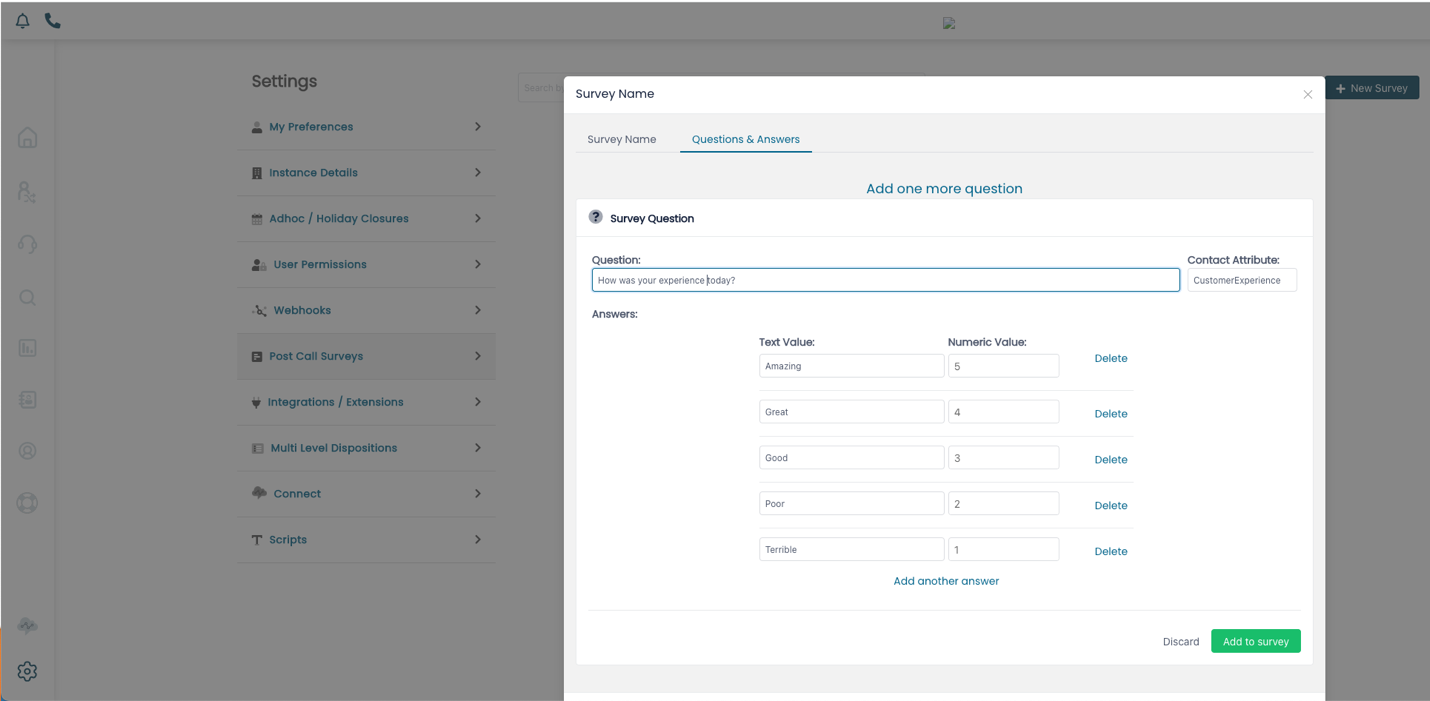
Once done you can click Add to Survey:
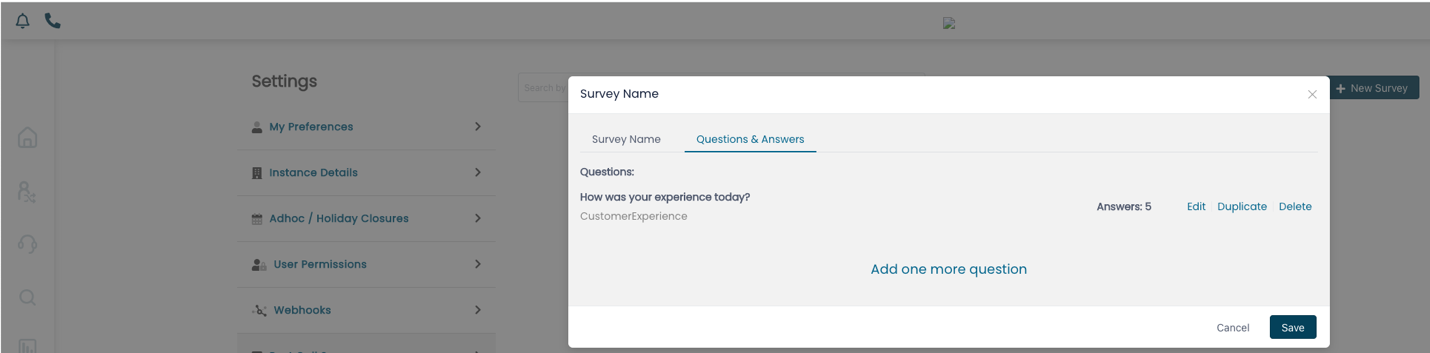
And then finally, you can go back to the Survey Name tab, check the Yes box and click Save for the Contact Flow to be created or Updated:
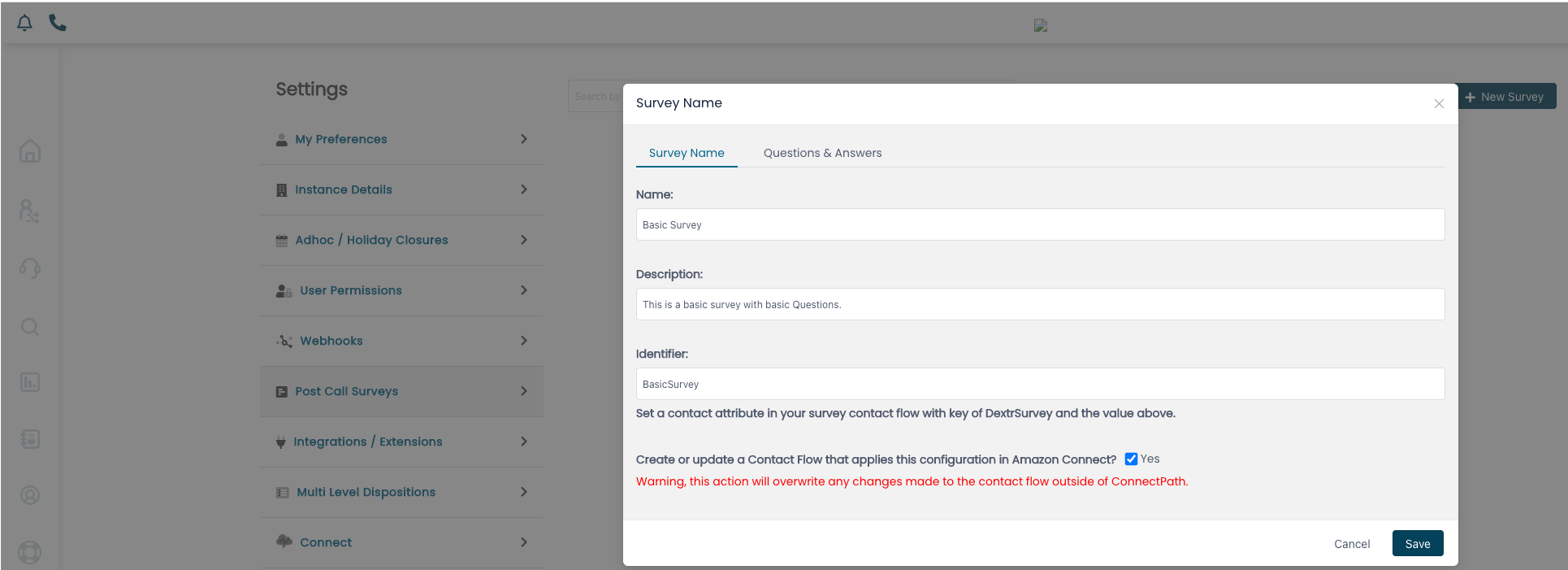
Once that step has been completed, you can update existing Contact Flows, specifying a Disconnect Flow to use, which would be the Survey Contact Flow created by ConnectPath. Once you have set that, you may click Save and Publish for it to go live:

After that change has been made, customers will be prompted at the end of their contact to provide a response, utilizing the ConnectPath maintained Contact Flow and the previously defined question/answer pairs. Results will be available on the Home Screen, under the Post Call Survey drop down:
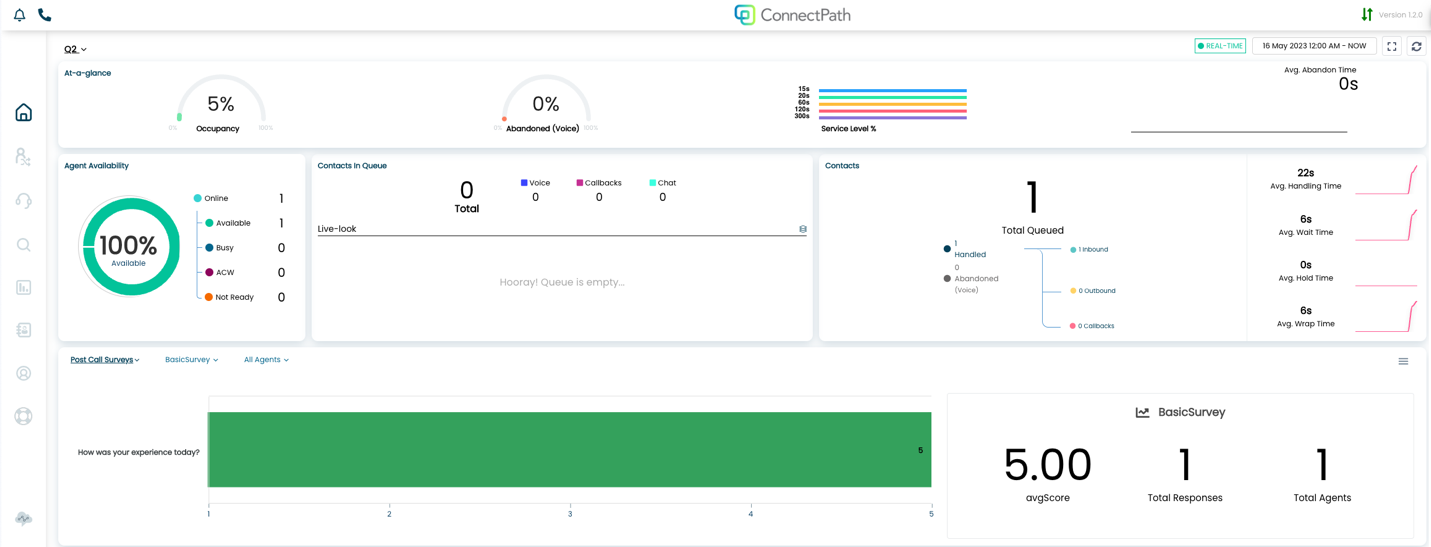
Results will also be available under Activity Search as an additional Attribute, previously defined in the Survey:
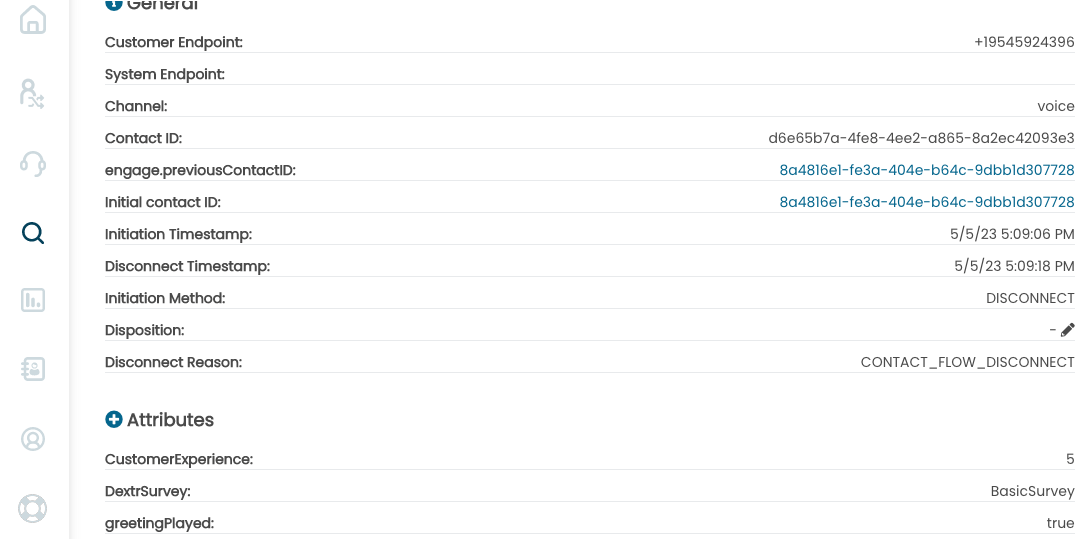
At the completion of these steps, you will have successfully implemented Post Contact Surveys and validated their integration into your Amazon Connect configuration.