Permission Groups
Permission Groups
ConnectPath utilizes Permission Groups to determine what a user, once logged into ConnectPath, can do and/or see. This is similar to Security Groups in Amazon Connect (which ConnectPath also uses to determine which native Amazon Connect features may be displayed/interacted with).
The users screen looks like the following and can be accessed off of the main menu:
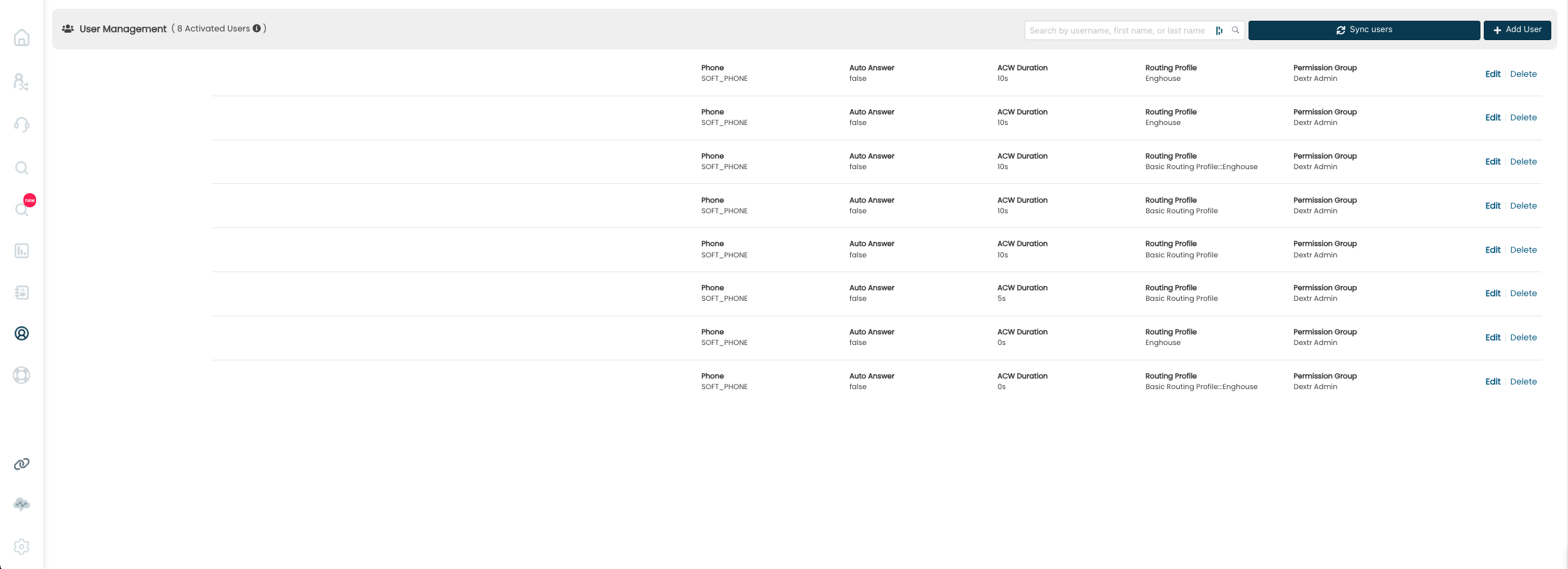
Users that are created in Connect but not ConnectPath (e.g. users that have not logged into ConnectPath and ConnectPath instances in which the users were not synchronized using the synchronize button) will default to a defined Permission Group. On new instances this is the admin permission group (one of two default permission groups: admin and agent), to facilitate initial setup of the ConnectPath instance:
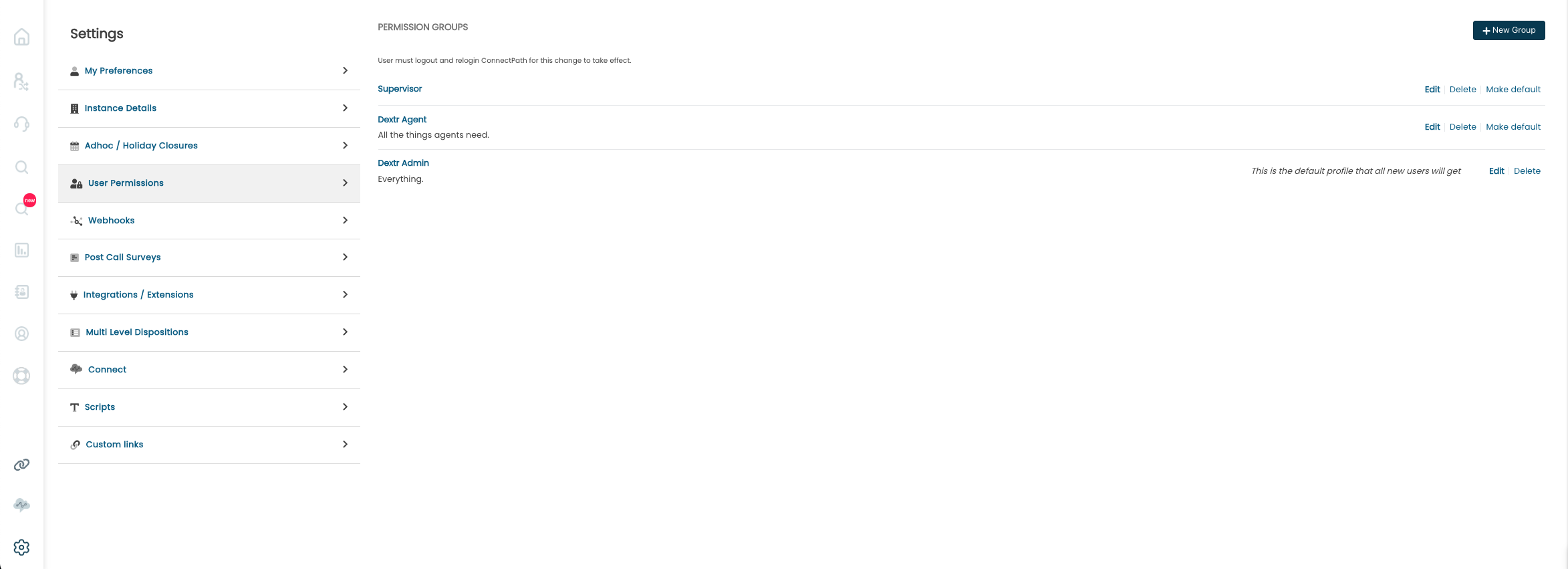
In the above screenshot you can see the two default groups as well as a custom group. The Admin group is the default that all new users get, in this case.
It is recommended the default permission group be changed to the most restrictive permission group once a set of admin users have been defined (in terms of default permission groups, this would be the agent permission group).
A few notes about Permission Groups
Access to the API feature is limited to “Instance Admins” currently.
“Instance Admin” gets all permissions, regardless of what the default permission group or admin permission group is configured for. This is intended to be used in “break glass” scenarios where change of permissions for an admin/privileged permission group inadvertently removes access to manage permissions.
Specific permission definitions within each Permissions Group may be found below:
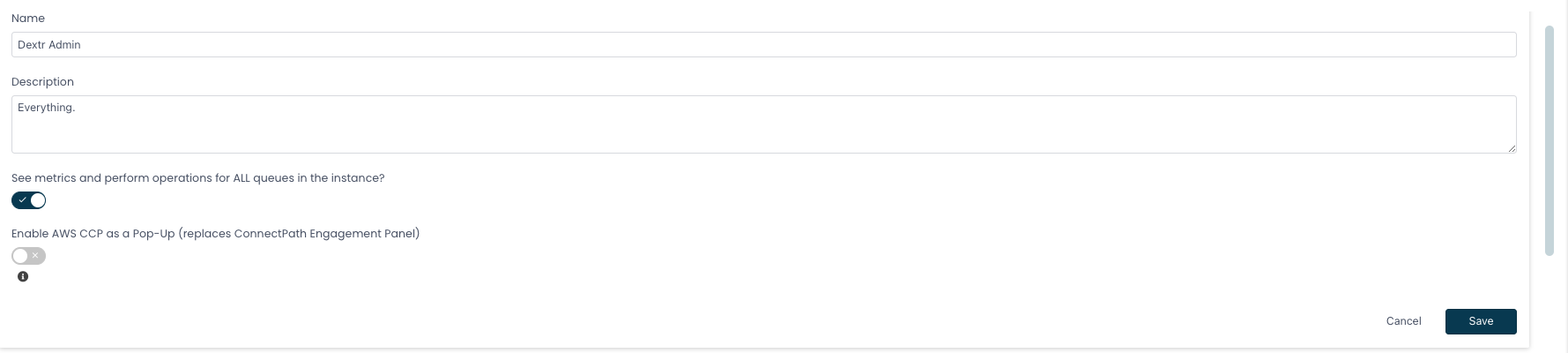
Name – Name of the group
Description – Description of the group
See metrics and perform operations for ALL queues in the instance
On – Shows the user metrics for all queues on the home screen
Off – Uses the user’s routing profile to determine which queues the user should see metrics for on the home screen
Enable AWS CCP as a Pop-Up
On – Engage tab has no softphone controls and instead the Amazon Connect CCP is opened in a new window
Off – Default ConnectPath behavior
Permissions
All – Item may be viewed, edited, created and removed
View (or Enabled/Disabled) – Item may be viewed
Edit – Item may be edited
Create – Item may be created
Remove – Item may be removed
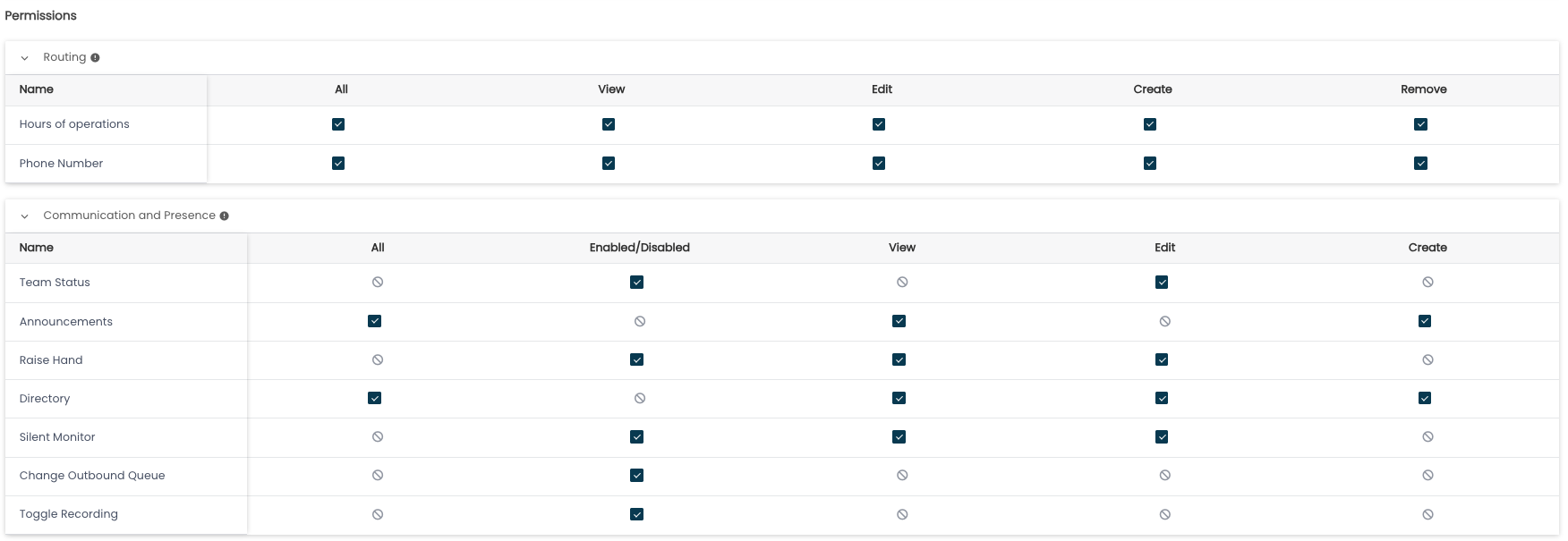
Routing
Hours of Operations – Settings > Adhoc / Holiday Closures
Phone Number – Deprecated
Communication and Presence
Team Status – Interact with Team Status Drawer
Announcements – Interact with Announcements feature
Raise Hand – Interact with Raise Hand Feature
Directory – Interact with Directory/Directory Contacts
Silent Monitor – Interact with Silent Monitor Feature
Change Outbound Queue – Allows selection of queue to use when making an outbound call
Toggle Recording – Controls state of recording while in an active call
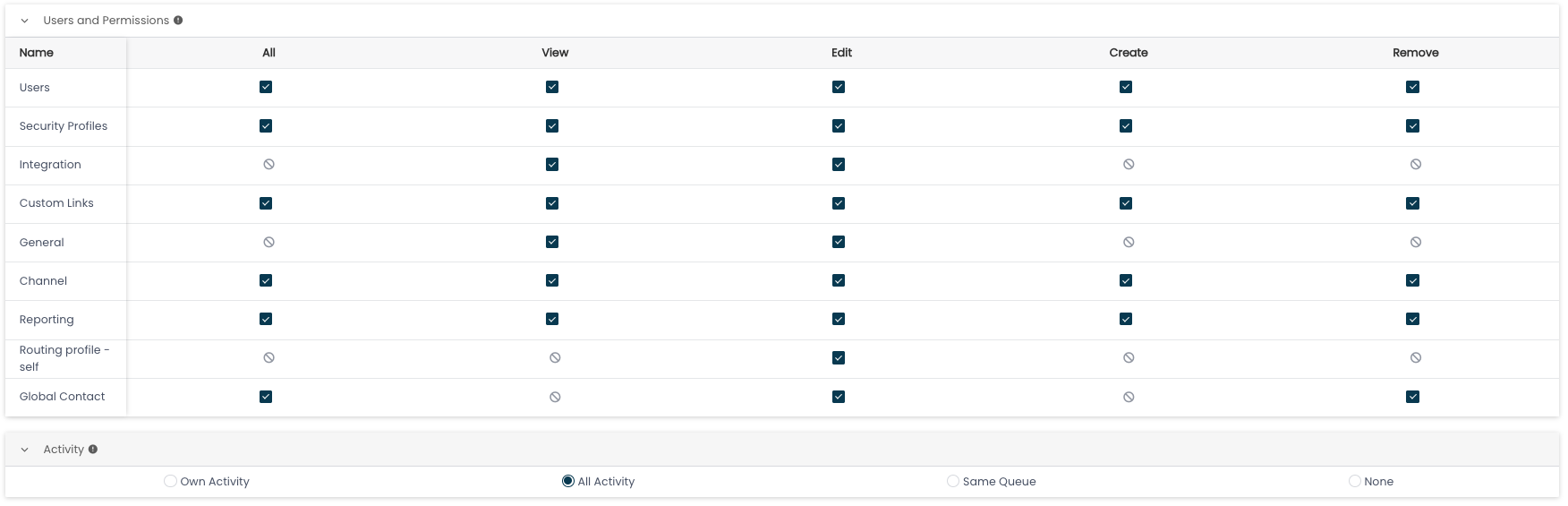
Users and Permissions
Users – Manage Users
Security Profiles – Manage Permission Groups
Integration – Manage Integrations
Custom Links – Manage Custom Links
General – Manage General Settings
Channel – Manage Channels
Reporting – Manage Reporting
Routing profile – self – Self-service Routing Profile Management
Global Contact – Manage Global Contacts
Activity
Own Activity – Provides access to see own activity in Activity Search
All Activity – Provides access to see all activity in Activity Search
Same Queues – Provides access to see activity of the same queues as the user, based on the user’s routing profile
None – Provides no access to Activity Search
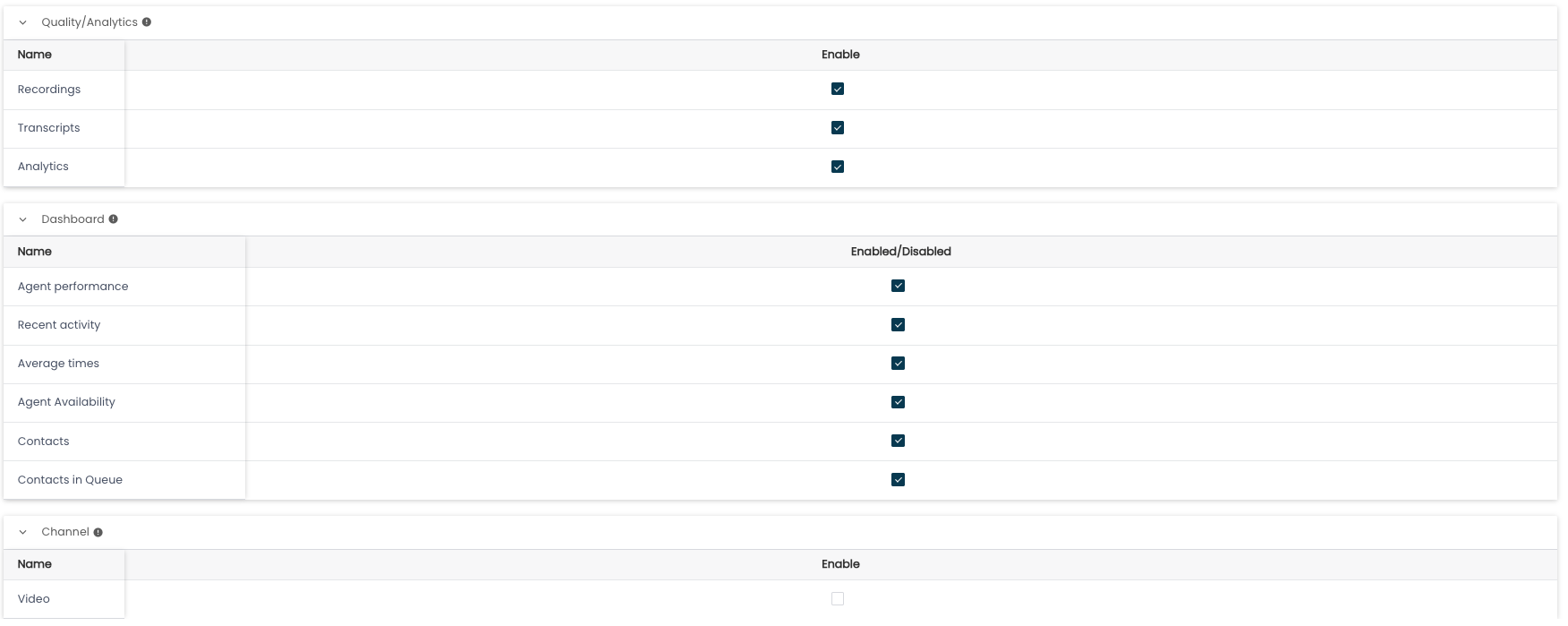
Quality/Analytics
Recordings – Provides access to Recordings in Activity Detail
Transcripts – Provides access to Transcripts in Activity Detail
Analytics – Provides access to Analytics in Activity Detail
Dashboard
Agent Performance – Provides access to agent performance widget on home screen/dashboard screen
Recent activity – Provides access to recent activity widget on home screen/dashboard screen
Average times – Provides access to average times widget on home screen/dashboard screen
Agent availability – Provides access to agent availability widget on home screen/dashboard screen
Contacts – Provides access to contacts widget on home screen/dashboard screen
Channel
Video – Provides access to user to create a meeting (video call) on Engage screen