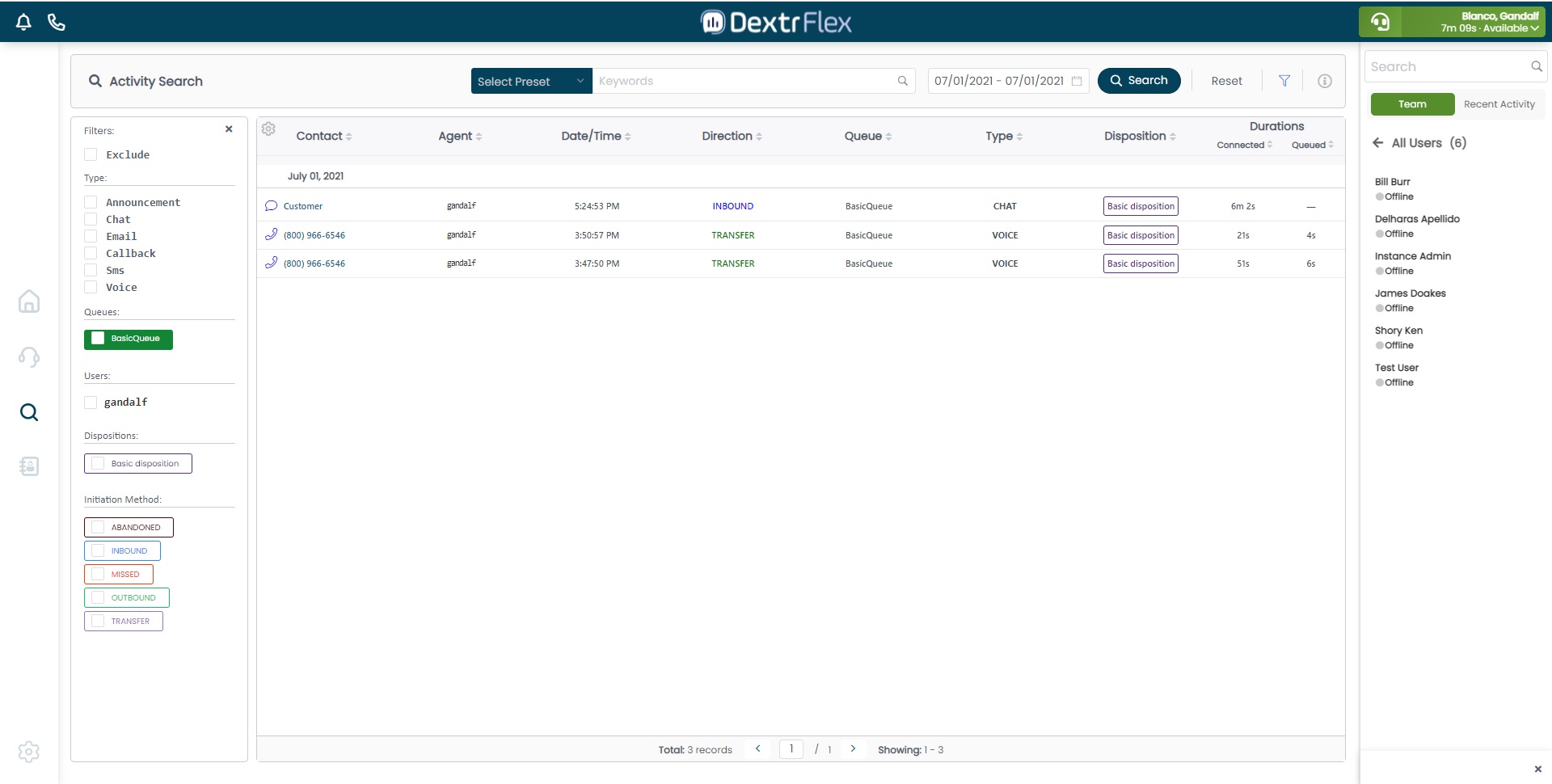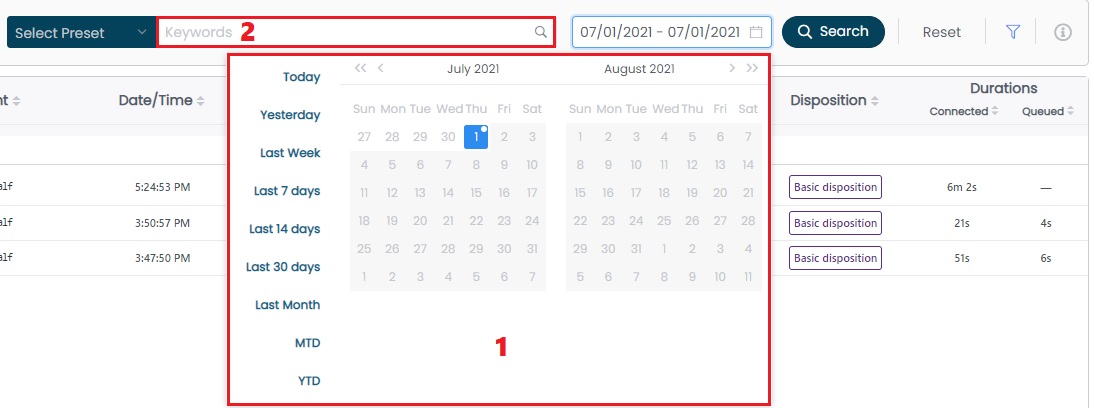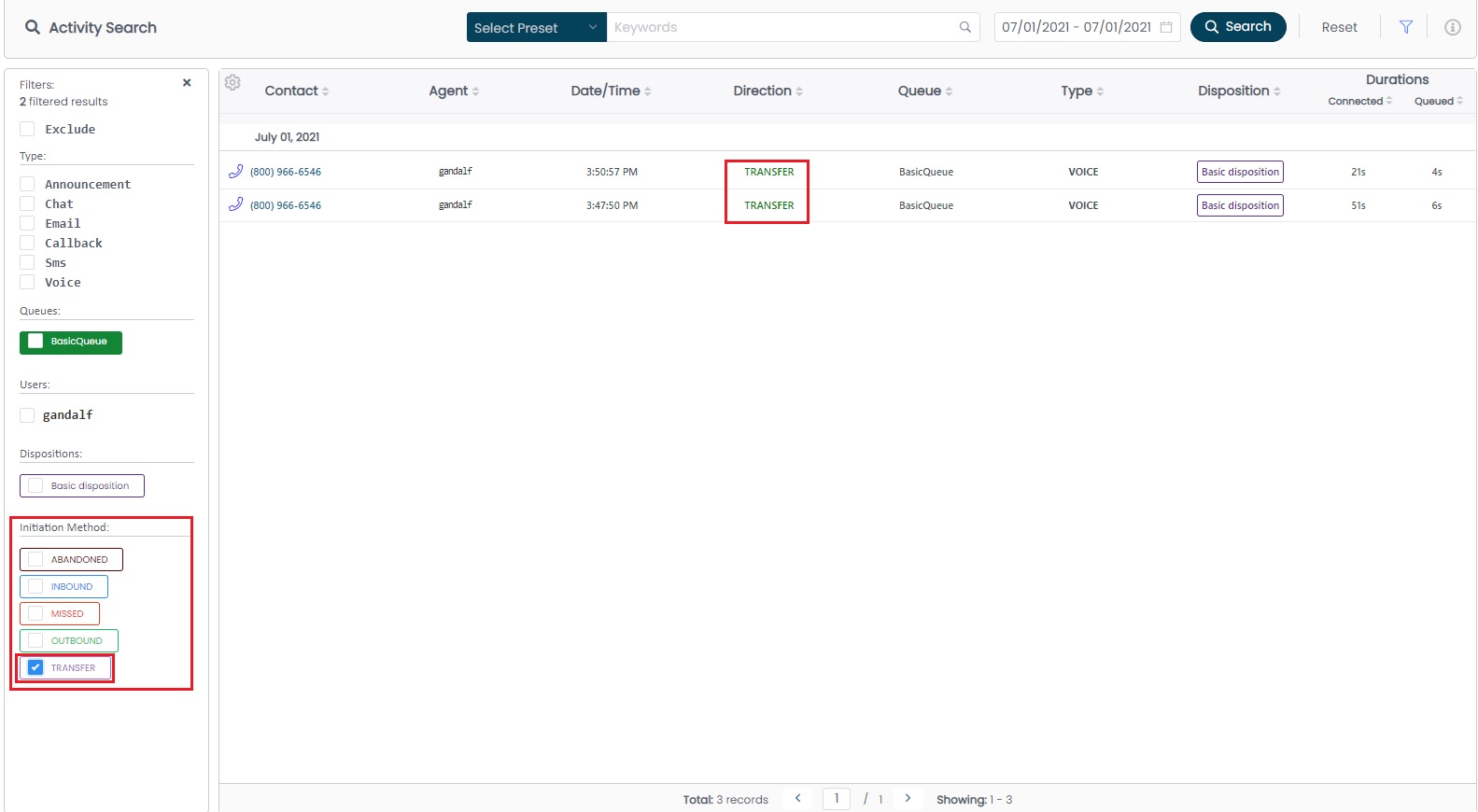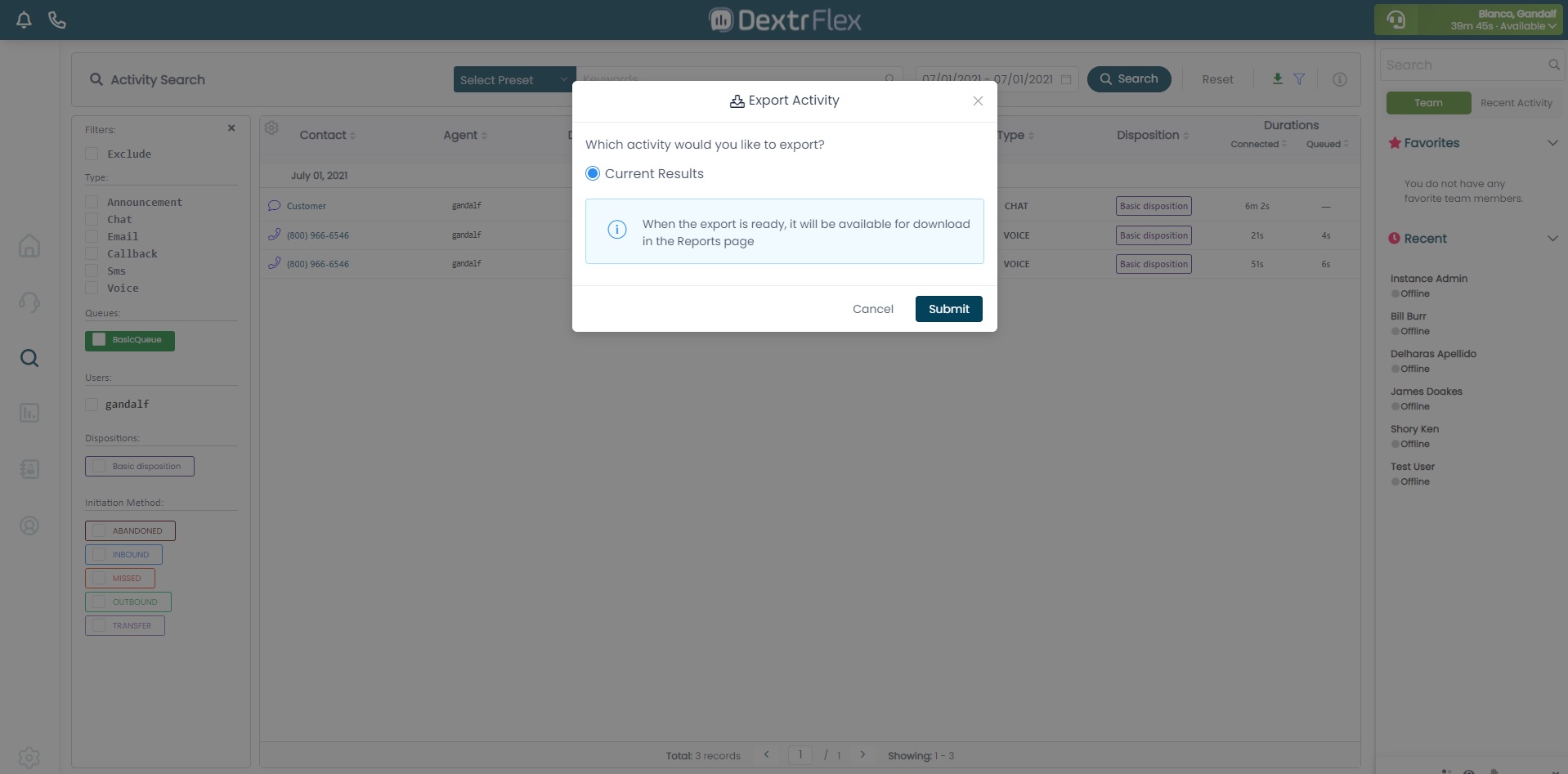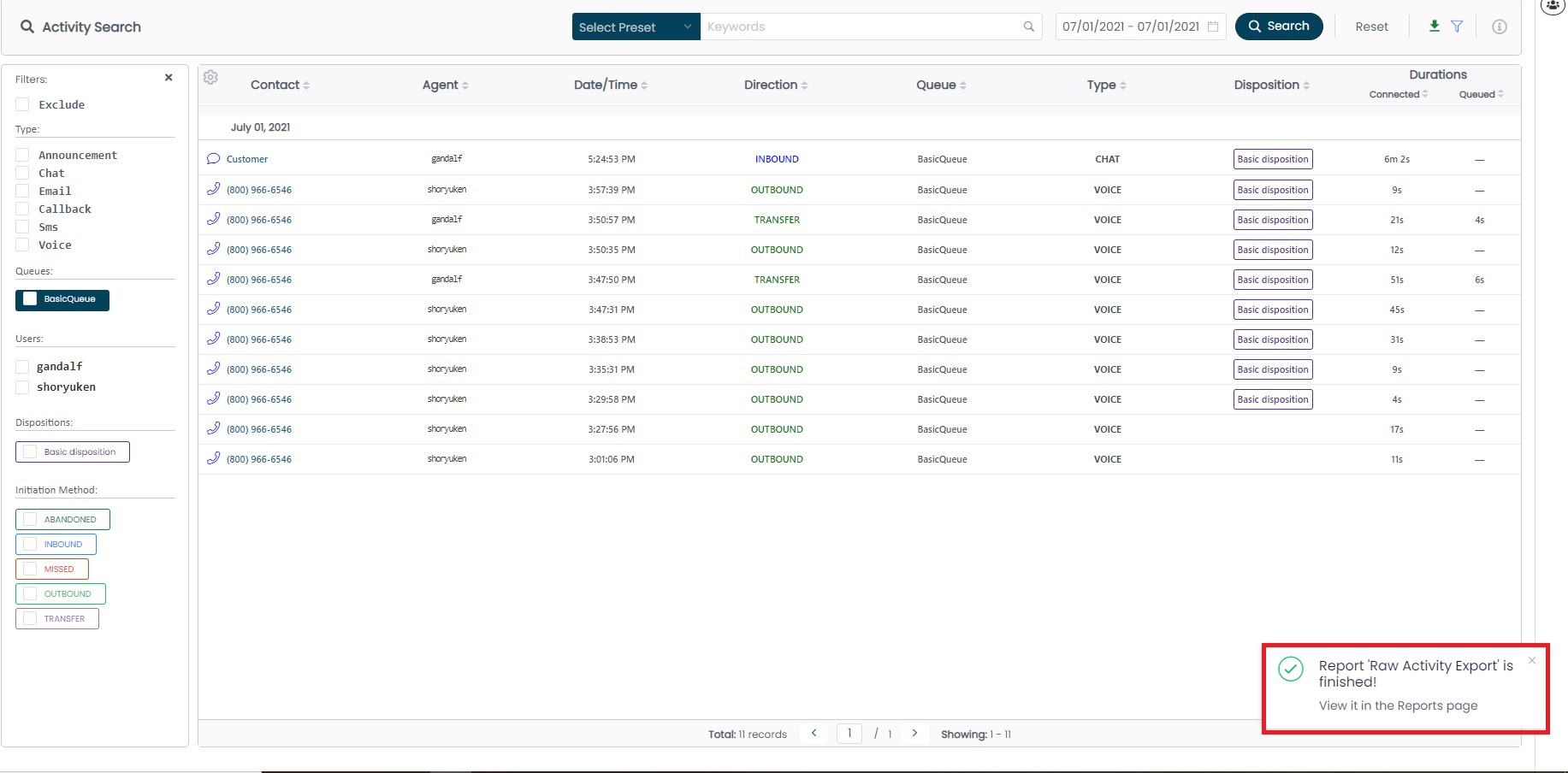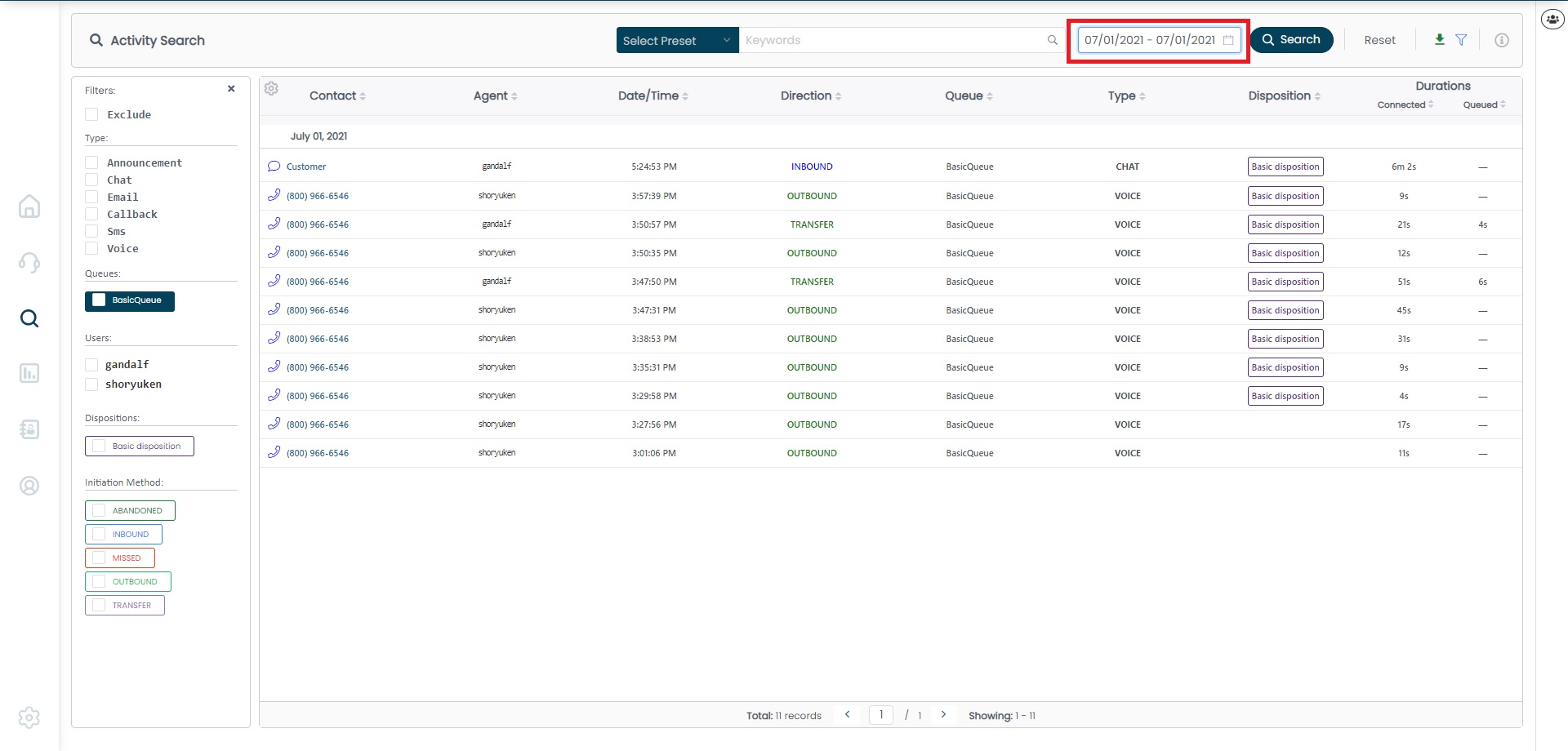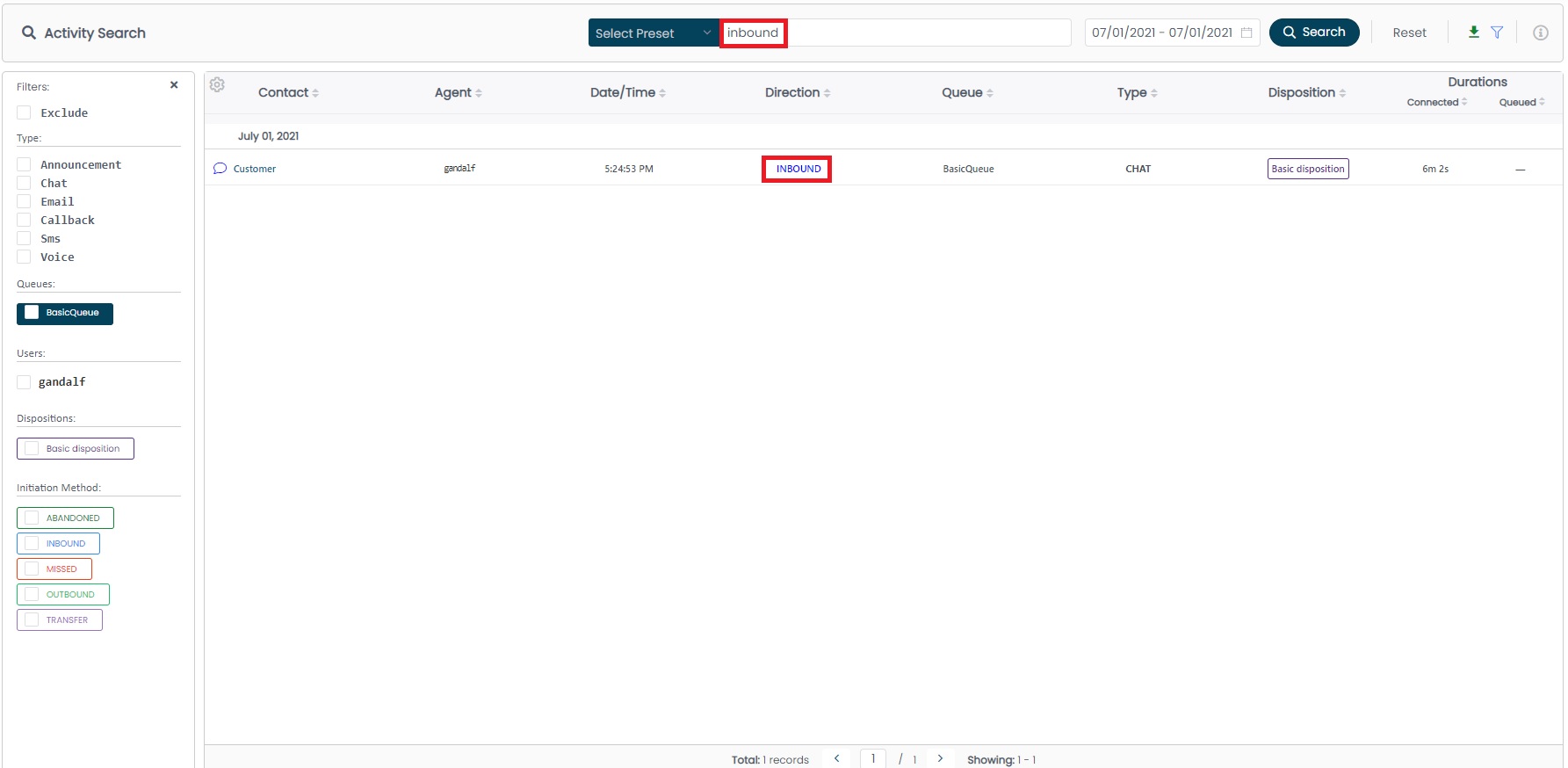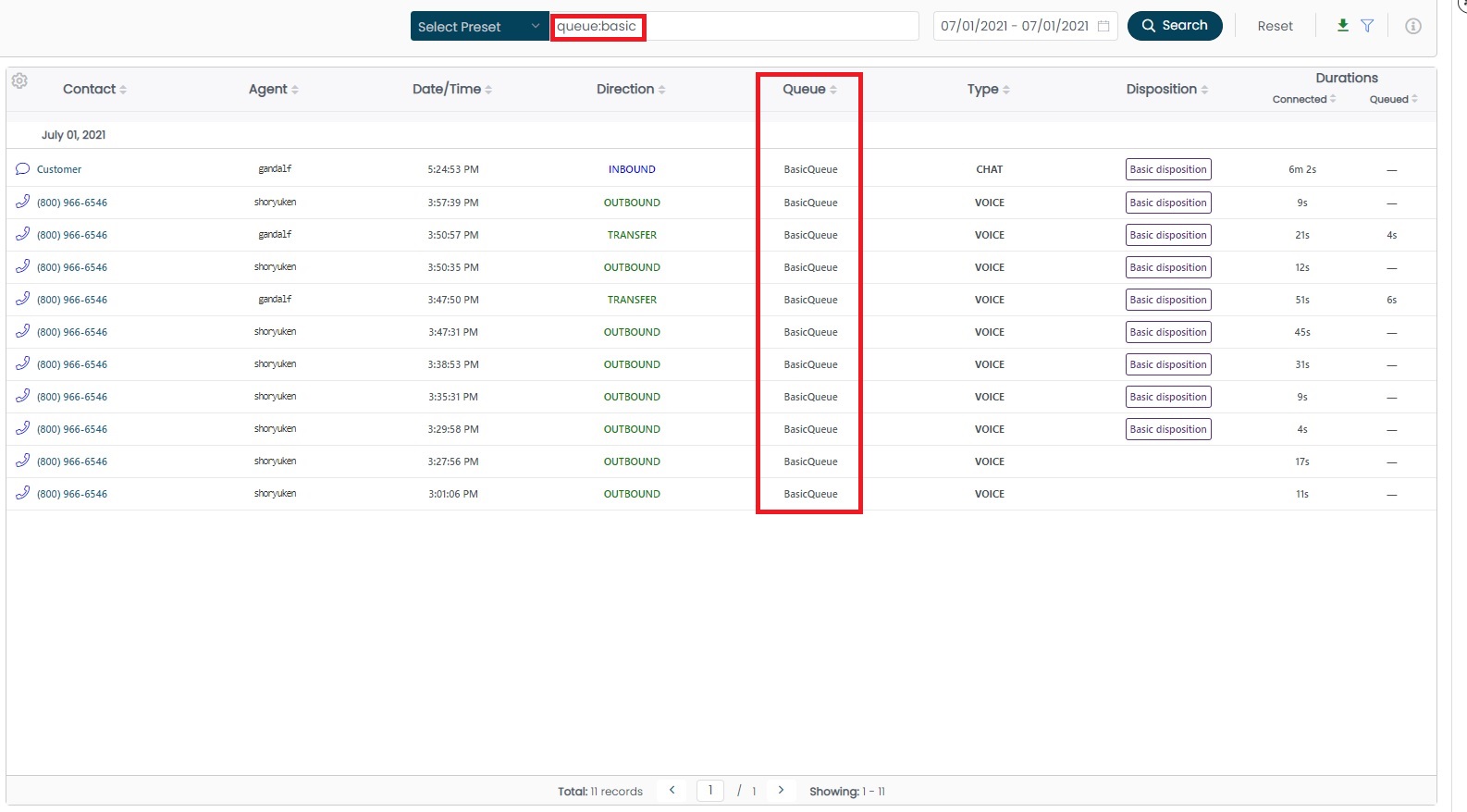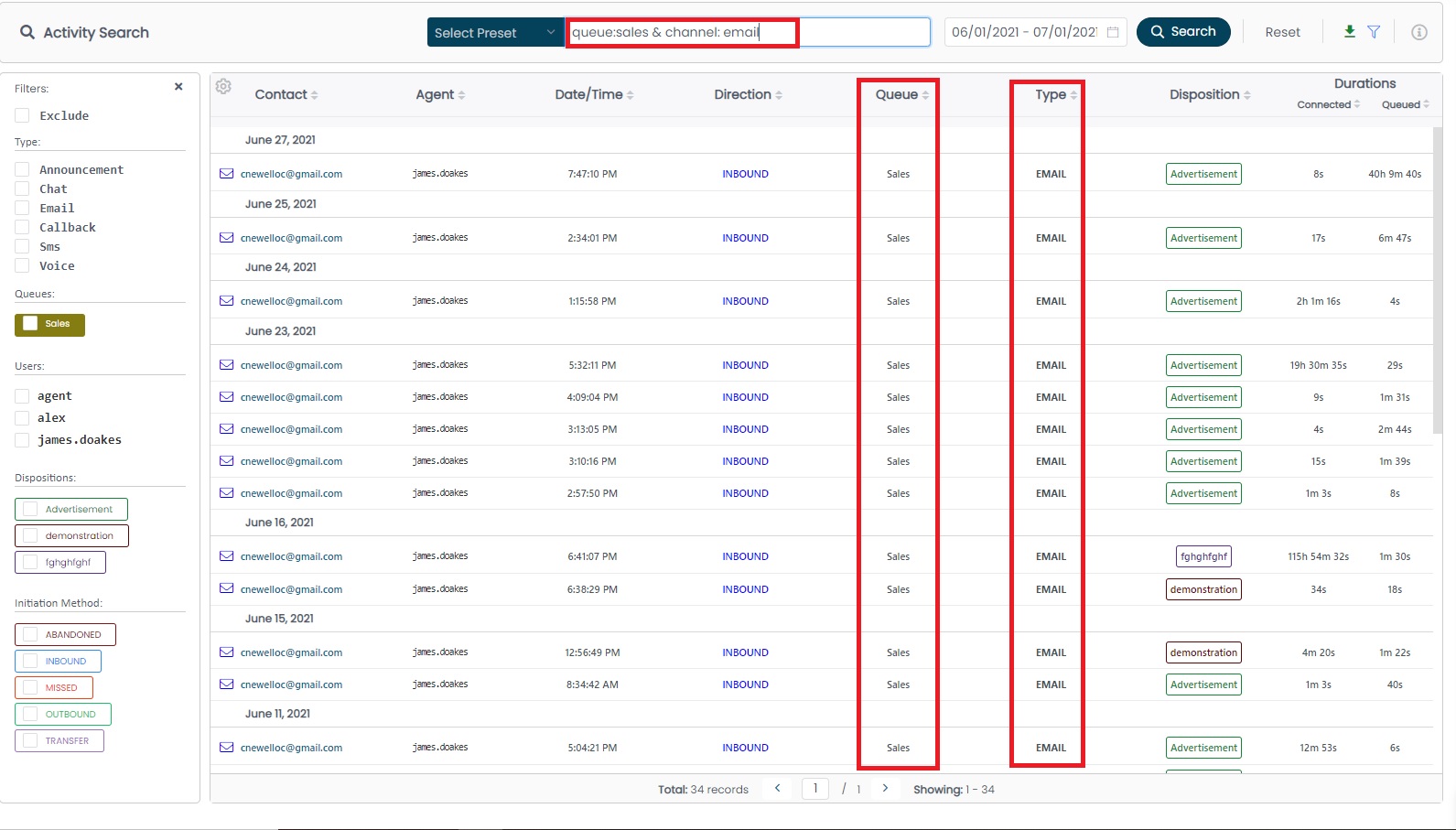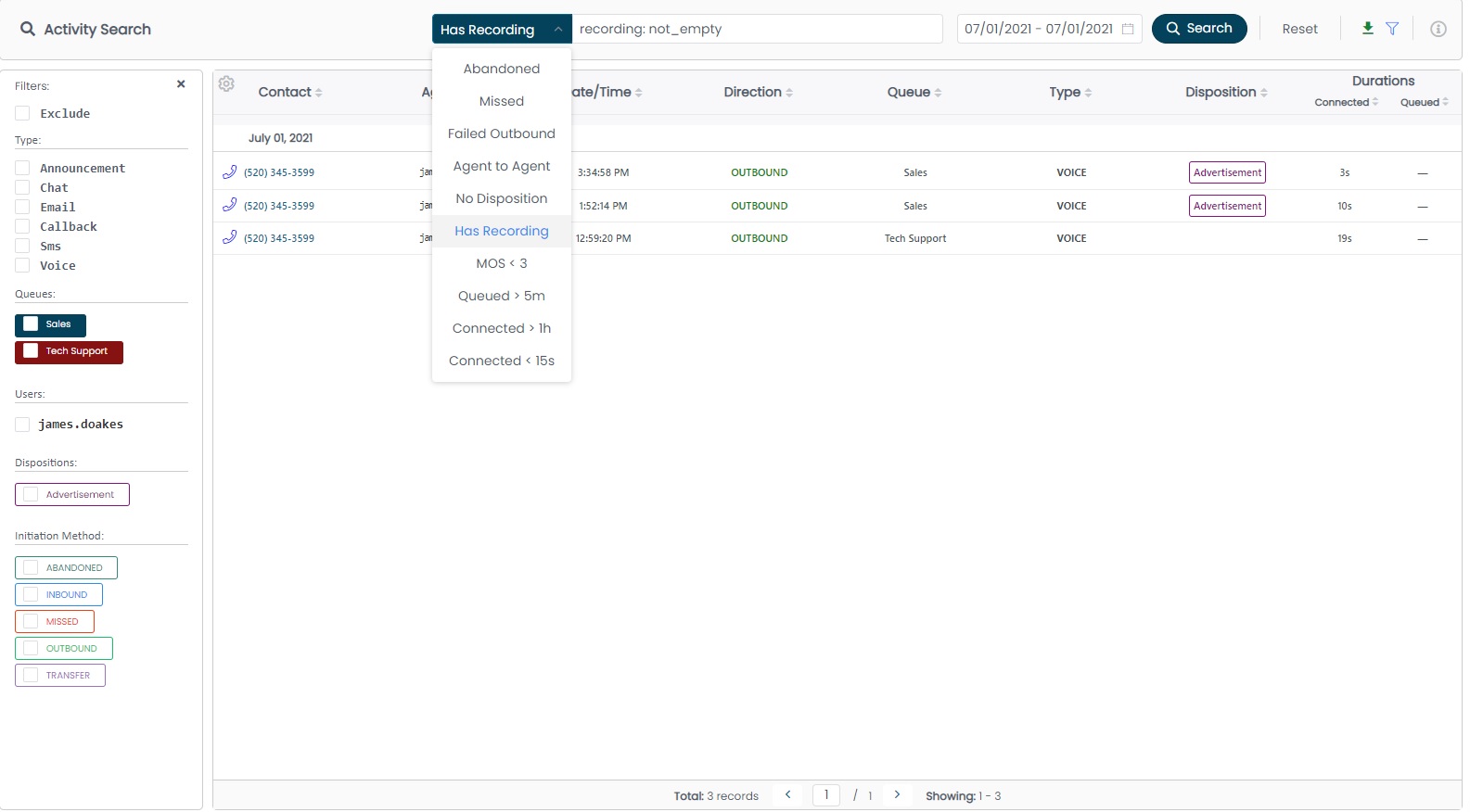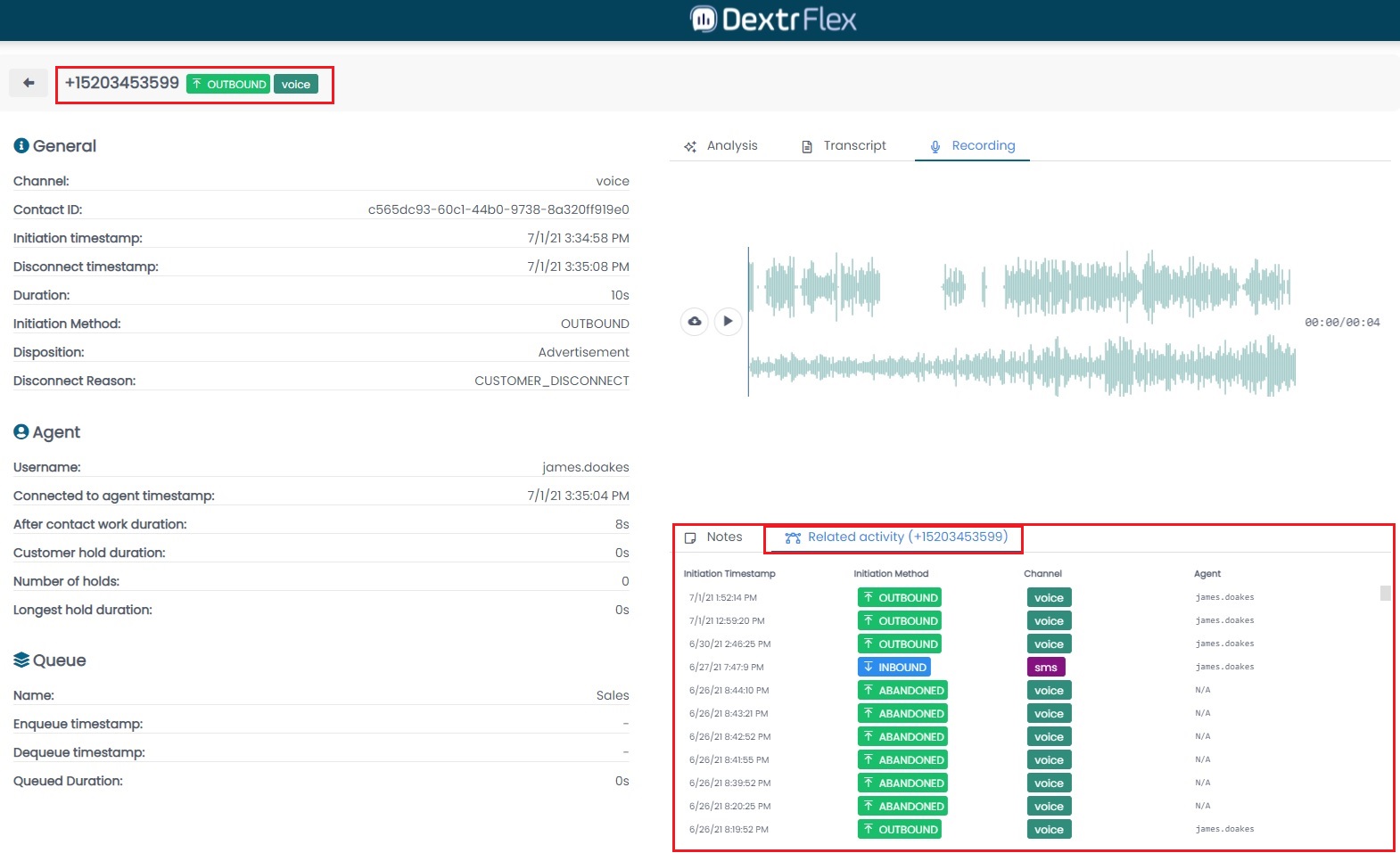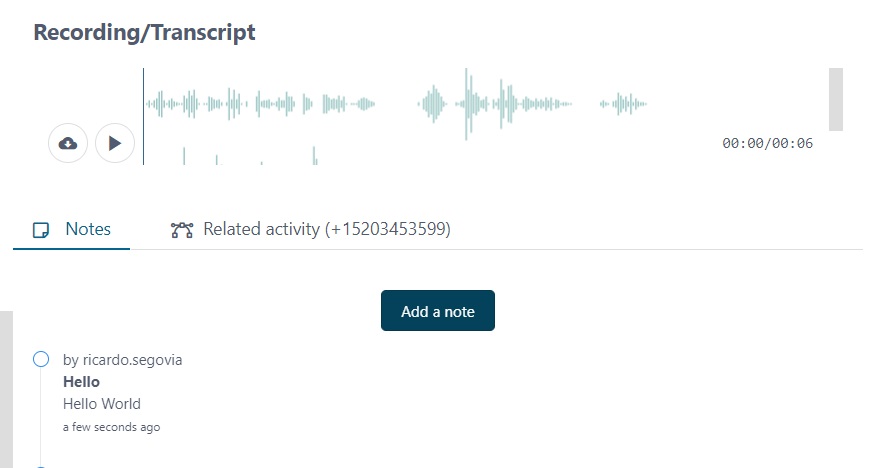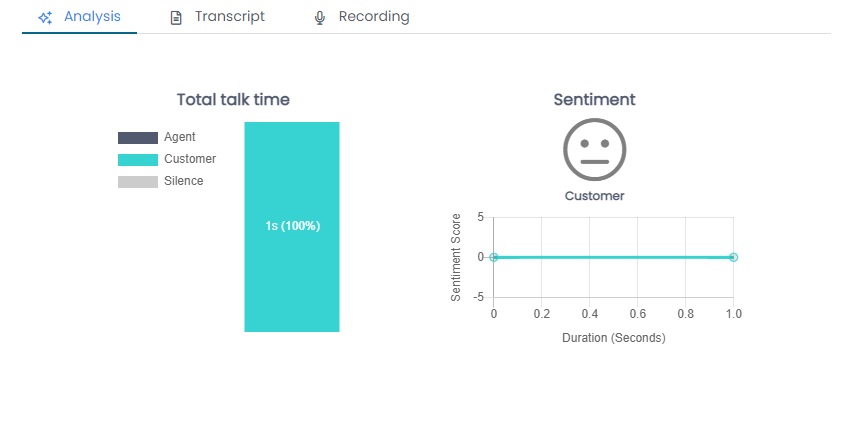Activity
The Dasbhboard
The Activity dashboard is the Instance history of phone calls. The rows will display:
- Contact
- Date/Time
- Duration (Connected and Queued)
- Direction (Inbound, Outbound, Callback or Missed)
- Queue
- Type (Voice/Announcement)
- Disposition (if enabled in settings)
- Agent
The Activity dashboard also features filters and details upon click.
Date Range, Keyword and number of calls Filter
This is located at the top / header of the Activity dashboard:
- Date Range filter (Component 1) will allow the choosing of 2 dates, displaying all the activity in-between.
- Keyword filter (Component 2) searches for any matchup you input in the field. There is also Preset dropdown in the left side with the most common inputs for filter.
Filter bar
Located at the left corner, it’s used to filter and sort calls by:
- Type.
- Queues.
- Users.
- Dispositions.
- Initiation method.
Configure Activity Table Columns
At the right side of the header you have a gear icon which allows you to configure the order of the columns by drag, or hide/display columns of your interest.
Export Activity
Located at the right corner, you can click the Export button to export current results (this includes filters applied) shown in the table.
Once created, the activity results will be displayed in the reports page.
Search
The search box will accept simple searches using Date Range, or composite searches where you can specifiy a given value for Keywords.
Simple search
When a keyword is not specified all available columns are searched with the given input in the Date Range.
When using Keywords, all items that contain the keyword are searched. For example, inbound will return all Inbound calls.
Composite search
Alternitively, you can specify which columns are searched. This allows you to be more granular in the records you wish to see.
Ex. queue: basic will return only items from the Basic queue.
Chain composite searches with the ‘&’ operator.
You can use the & operator to link two keywords and their values in the search.
Ex. queue: sales & channel: email will return voice items from the queue BasicQueue.
Searching for attributes
You can search for a given attribute and its value.
Ex. attribute: spanishQueue, true will return all contacts with the Contact Attribute spanishQueue equaling true.
Available keywords
Here is a list of all available keywords for composite and simple searches:
- agent
- queue
- disposition
- time_queued
- time_connected
- channel
- attribute
- customer_endpoint
- system_endpoint
- transcript
Preset Searches
There is also a preset search dropdown that will automatically populate the keyword input field with the most common of the composites searches.
Activity Details
This is activated upon clicking a record, and enhances the level of details.
You also have the option to keep track of the interactions with a customer through the Related activity tab (bottom right corner), showing any previous interaction you had with the customer.
Activity Notes
Per records, you’re able to add notes by creating them. This is done when clicking the Add a note button.
Contact Lens
You can also view transcripts, sentiment analysis and smart recording playback thanks to the Contact Lens integration.